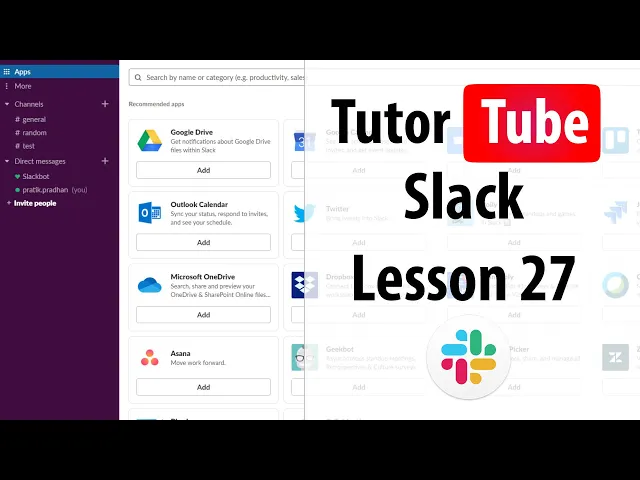
Checklist for Setting Up Permissions in Slack Integrations
Writing AI Agent
∙
Oct 7, 2025
Slack integrations can boost team productivity - but they also introduce security risks if permissions aren’t managed carefully. Poorly configured apps can expose sensitive data, create compliance issues, and leave your workspace vulnerable. Here's how to safeguard your Slack environment:
Understand Permissions: Apps often request broad access (e.g., reading messages, files, or managing channels). Limit permissions to only what’s necessary.
Assign Clear Roles: Define responsibilities like an Integration Owner to oversee app approvals and a Security Reviewer to evaluate risks.
Review Policies: Ensure compliance with data governance and restrict app installation privileges where needed.
Audit Regularly: Conduct quarterly reviews to check permissions, remove unused apps, and prevent permission creep.
Monitor Activity: Use logs and alerts to track unusual app behavior or data access patterns.
Train Teams: Teach employees how to recognize risks, report issues, and avoid sharing sensitive information in Slack.
For AI-powered tools like Question Base, configure permissions carefully. Limit data access, customize roles, and review AI-generated outputs for accuracy. Unlike Slack AI, Question Base connects to external systems like Salesforce and Google Drive, offering more control for enterprise needs.
Key takeaway: Secure Slack integrations by setting clear rules, limiting permissions, and maintaining ongoing oversight. For advanced knowledge management, tools like Question Base provide deeper security and functionality compared to Slack’s native AI.
Slack Tutorial - Lesson 27 - Workspace Settings and Permission

Pre-Integration Setup Checklist
Before linking any third-party apps to your Slack workspace, it’s essential to lay a solid foundation. This preparation ensures your integrations align with organizational policies, maintain security, and support your team’s workflows effectively.
Define Roles and Responsibilities
Without clear ownership, app installations can quickly become chaotic, leading to security gaps and inconsistent configurations. To avoid this, assign specific roles to streamline the process:
Integration Owner: This person should have the authority to evaluate app permissions, approve requests, and monitor usage.
Department Champions: These representatives from key teams can assess whether proposed integrations meet their department’s workflow needs.
Security Reviewer: Tasked with evaluating data access requirements and ensuring compliance with relevant standards.
By clearly defining these roles, you create a structured approach that keeps integrations aligned with company policies and operational goals.
Review Company Policies
Ensure your integration strategy complies with your organization’s data governance and vendor approval standards. A thorough review of these policies can prevent potential risks:
Vendor Approval Processes: Check that all third-party apps meet your organization’s requirements for contracts, service-level agreements, and compliance certifications. For example, enterprise tools like Question Base, which offer SOC 2 Type II compliance and optional on-premise deployment, often require detailed evaluation.
User Access Policies: Determine who can request, install, or manage integrations. Some companies restrict these privileges to specific roles, while others allow broader access with approval workflows in place.
This policy review helps ensure that your integrations meet both operational needs and compliance requirements.
Create an Inventory of Required Integrations
To avoid redundant tools and scattered knowledge, document your existing resources and integration needs. A unified approach can save employees time spent searching for information.
"Slack is where documentation goes to die, brought up once in passing, and never to be found again." - Brigette Lyons [1]
Focus on tools that address common challenges, such as repetitive questions, lost information, or inefficient manual processes. Pay attention to areas where team members often struggle to find answers or where the same information is repeatedly requested.
Additionally, consider solutions with unified search capabilities. Some integrations can connect with over 16 or even 30 tools simultaneously, helping you identify and address data silos within your organization [2].
Lastly, document each tool’s permission settings and data access levels. This baseline ensures that Slack integrations are configured appropriately without compromising security. A well-maintained inventory reduces the risk of shadow IT and prevents over-permissioned access, keeping your workspace secure and organized.
Configuring Permissions for Slack Apps and Integrations
Setting up permissions for Slack apps and integrations is a critical step that demands precision. If done carelessly, it can lead to sensitive data being exposed or third-party apps gaining more access than necessary. Your configuration here will also tie into the ongoing permission and security reviews discussed later.
Reviewing App Permissions Before Installation
Before installing any Slack app, it’s essential to understand the permissions it requests. These permissions dictate what data the app can access and the actions it can perform within your workspace. Reviewing these scopes ensures that the app only has the access it genuinely needs.
Here are some common types of permissions to look out for:
Message reading capabilities: These allow apps to access and possibly analyze conversations within channels.
User profile information: Often used for authentication or tailoring the app’s functionality to individual users.
File access permissions: These enable apps to view or modify shared files.
Workspace management permissions: Some apps may request the ability to create channels, manage users, or adjust workspace settings.
It’s crucial to limit app access to only the necessary channels and data. Enterprise tools often provide detailed controls to help you fine-tune these permissions. For example, AI-driven knowledge management tools might need access to multiple systems but should allow you to specify which channels, files, or external data sources they can interact with. Always align these permissions with your company’s internal policies and ensure compliance with data residency requirements.
Managing App Settings as a Workspace Owner
Workspace Owners have the authority to control how apps function within their Slack environment. A key part of this role is configuring the app approval workflow. Options include requiring admin approval for all app installations, pre-approving frequently used tools, or blocking installations entirely. Many organizations adopt a mixed approach, automatically allowing trusted apps while reviewing new or less familiar ones.
Pay close attention to channel-specific permissions. Some apps are most effective when limited to specific channels. For instance, customer support tools might only need access to dedicated support channels, while HR apps should remain confined to internal team spaces.
Another useful strategy is implementing time-based access controls for sensitive apps. Certain integrations let you restrict their usage to specific hours, such as business hours or designated maintenance windows. This minimizes potential risks while ensuring the app is available when it’s needed most.
Also, consider whether app access should mirror individual user permissions. Apps that interact with private channels or restricted files require careful setup to prevent accidental data exposure. To avoid missteps, standardize your integration evaluation and approval processes.
Approving and Managing Integration Requests
A standardized evaluation process is key to maintaining consistency when managing integration requests. This process should align with the roles and policies established during your initial setup and involve designated Integration Owners who oversee approvals.
Start by evaluating the business need for each request. Does the integration solve a specific problem or improve a workflow in a way that existing tools do not? Redundant apps can increase security risks and create confusion, so every addition should provide clear value.
Next, assess the vendor’s reliability by reviewing their certifications, security practices, incident history, and the complexity of the integration. Enterprise vendors often supply detailed security documents, such as SOC 2 reports, penetration test results, and compliance certifications.
Document your decisions thoroughly, including the reasoning behind approvals, any restrictions applied, and scheduled review dates for ongoing monitoring. This record will be invaluable for audits and for guiding future decisions as your team expands. Be sure to include details about the approved permission scopes and any conditions tied to the integration’s use.
Finally, test integrations through a pilot program before rolling them out fully. This ensures the app functions as expected and minimizes disruptions during deployment.
Setting Up Permissions for AI-Powered Integrations (e.g., Question Base)

AI integrations, like Question Base, demand careful attention to permissions to avoid the risks associated with over-permissioned apps. These tools often require access to sensitive data across various external systems, making precise permission controls essential for safeguarding information.
Unlike simpler integrations that only need channel access, AI-powered knowledge agents must connect to documentation systems, customer support platforms, and internal databases. This creates a complex network of permissions that must be thoughtfully configured to balance security with the need for accurate AI responses.
Here’s how Question Base addresses these challenges with tailored permission settings.
Customizing Access and Permissions in Question Base
Question Base offers a role-based permission system that allows you to control access to specific data and features based on user roles such as admins, managers, or team members. This ensures sensitive information like meeting transcripts, reports, and aggregate metrics is only accessible to the right people.
Channel-specific permissions are a key feature of Question Base's access controls. By using /invite @questionbase, you can add the bot to specific channels while keeping it out of others. This setup ensures that confidential conversations in executive or project-specific channels remain private. Limiting bot access to designated channels is a simple yet effective way to enhance security.
Data source integration permissions require extra care since Question Base connects to multiple external systems. You can specify which folders, pages, or document types the AI can access, rather than granting unrestricted access to entire systems. This level of control ensures that Question Base only retrieves data from trusted and relevant sources.
Escalation flow management allows you to define how unresolved questions are handled. For unanswered queries, you can configure notifications to be sent to specific team members or subject matter experts, ensuring sensitive topics are routed appropriately.
Content verification controls enable organizations to approve AI-generated responses before they are added to the knowledge base. This feature is especially valuable in regulated industries where compliance and accuracy are non-negotiable. For example, answers related to financial policies or safety procedures can be reviewed by designated experts before being shared with the team.
Comparing Question Base with Slack AI
When it comes to enterprise-grade knowledge management, Question Base stands apart from Slack AI. While Slack AI is useful for general productivity tasks like summarizing conversations, Question Base is designed specifically for managing internal knowledge and enhancing support workflows. The differences are most evident in data source flexibility, accuracy controls, and administrative oversight.
Data source flexibility is a major advantage of Question Base. While Slack AI primarily relies on Slack message history and offers limited integrations (mainly for enterprise plans), Question Base connects directly to trusted sources such as Notion, Confluence, Salesforce, Google Drive, Zendesk, Intercom, and Dropbox. This ensures employees receive accurate answers from up-to-date documentation rather than outdated conversations.
Answer accuracy and verification also highlight a key distinction. Slack AI generates responses based on past conversations, which can sometimes lead to inconsistencies or outdated information. In contrast, Question Base provides responses verified by experts, with built-in workflows for reviewing and refining answers to maintain accuracy.
Analytics and knowledge management capabilities further differentiate the two. Slack AI offers basic usage statistics, while Question Base provides in-depth dashboards that track resolution rates, automation metrics, and knowledge gaps. These insights help managers identify frequently asked questions, areas where documentation is lacking, and how effectively the AI is resolving queries.
Feature | Question Base | Slack AI |
|---|---|---|
Primary Data Sources | Notion, Confluence, Salesforce, Google Drive, and more | Slack chat history (additional sources for enterprise plans) |
Answer Verification | Expert review and editing workflows | AI-generated from chat patterns |
Knowledge Management | Gap tracking, duplicate detection, case management | None |
Analytics | Resolution rates, automation metrics, content gap analysis | Basic usage statistics |
Enterprise Controls | SOC 2 compliance, on-premise deployment, role-based permissions | General workspace permissions |
Enterprise security and compliance are critical for organizations with strict data governance needs, and Question Base excels in this area. It supports SOC 2 Type II compliance, encrypts data both at rest and in transit, and even offers optional on-premise deployment. These features make it a strong choice for regulated industries or companies handling sensitive customer data, where Slack AI’s general-purpose approach may fall short.
For teams that require verified, accurate knowledge at scale, Question Base transforms Slack from a simple chat tool into a powerful internal knowledge assistant. By combining robust permission management with advanced knowledge capabilities, Question Base ensures security while making organizational knowledge easily accessible.
Maintenance and Security Best Practices
Keeping Slack integrations secure requires consistent reviews and ongoing education to address emerging vulnerabilities. Below are essential practices for auditing, monitoring, and safeguarding permissions.
Regular Permission Reviews and Audits
Conducting quarterly permission audits is a must for organizations relying on multiple Slack integrations. These audits help ensure the right apps and users have access to the right data. Check which apps have permissions, who holds administrative privileges, and whether these align with current business needs. Adjustments should account for role changes, completed projects, and evolving security requirements.
User access reviews are equally critical, especially as teams expand or restructure. For instance, someone who once required access to financial data through a Slack app might now be in a different role. Regular reviews catch these changes early, reducing potential security risks.
App permission creep - where integrations gradually gain more permissions than necessary - is another common issue. During audits, scrutinize every permission and remove those that go beyond daily operational requirements.
Keep detailed documentation for every audit. Record what permissions were modified, the reasons behind the changes, and who approved them. This documentation is invaluable during compliance checks or if a security incident arises.
AI-powered tools like Question Base need extra scrutiny. Review their data source connections to ensure sensitive information is properly protected. Question Base’s analytics dashboards can help pinpoint which data sources are accessed most frequently, helping you focus security efforts on high-priority areas.
Monitoring Integration Usage
Keeping a close eye on integration activity can help detect unusual patterns before they become major problems. Here’s how:
Monitor activity logs to identify anomalies. Enterprise Slack plans often include analytics that show which apps are being used, by whom, and how often. Sudden spikes in usage or logins from unexpected locations can signal unauthorized access or compromised accounts.
Track failed authentications for apps linked to external systems. Repeated login failures may indicate attempted breaches.
Analyze data access patterns for AI integrations. For example, Question Base’s analytics can reveal which documents are accessed most often and whether the AI is retrieving data from unexpected sources. This visibility helps address potential security risks while refining your knowledge management approach.
Perform monthly integration health checks to ensure apps are functioning correctly and haven’t been compromised. Look for unused apps with active permissions, as these can pose unnecessary risks.
Set up automated alerts for critical events like new app installations, permission changes, or unusual data access. Quick responses to these alerts can minimize potential damage.
While technical safeguards are essential, educating your team is equally important for maintaining secure integration practices.
Training Teams on Security Responsibilities
Security training needs to go beyond basic password hygiene. As Emily Schwenke from Mimecast highlights:
"Regularly conducting training sessions to educate employees about information security best practices is crucial for mitigating risks all across the digital workplace. By providing guidance on recognizing phishing attempts, avoiding suspicious links, and practicing safe browsing habits, you empower employees to be active participants in maintaining the security of your Slack workspace" [3].
Employees should be trained to identify phishing attempts, avoid sharing sensitive information in Slack, and report issues promptly. While automated alerts and monitoring tools are vital, informed users serve as your first line of defense.
Incident reporting procedures should be clear and straightforward. Employees must know how to report suspicious activity, whether it’s an unusual message, unexpected app behavior, or a potential data breach. Fast reporting can make the difference between a minor issue and a major crisis.
Provide role-specific training tailored to different responsibilities. For example, workspace owners need to understand administrative controls, while integration managers require training on permission handling and security monitoring.
For AI-driven tools like Question Base, it’s crucial to educate users about data source controls. Training should cover how these tools operate, what data they access, and how to verify the accuracy of AI-generated responses. This knowledge not only enhances security but also ensures effective use of these systems.
Conclusion: Key Takeaways for Managing Permissions in Slack Integrations
Managing permissions effectively in Slack integrations requires thoughtful preparation, secure setup, and consistent upkeep. These steps work together to protect sensitive data while fostering smooth collaboration.
Preparation involves clearly defining team roles, reviewing internal policies, and identifying the specific integrations your organization needs. Starting with a solid foundation ensures you’re ready to manage permissions effectively.
Secure setup means being cautious with every permission request. Before installing an app, carefully review what it’s asking for and limit permissions to what’s absolutely necessary. For enterprise solutions like Question Base, leverage features like role-based access controls and compliance tools to maintain a high level of security.
Ongoing maintenance is crucial to avoid risks like permission creep. Conduct regular audits, keep an eye on how integrations are being used, and provide your team with training to reinforce best practices.
When it comes to Slack integrations, especially those powered by AI that handle sensitive company knowledge, the stakes are higher. Using tools designed with strong permission frameworks ensures your data stays secure while your team operates efficiently.
FAQs
How do Slack AI and Question Base differ in managing permissions and ensuring data security?
Slack AI emphasizes security by using encryption and adhering to compliance standards, particularly when summarizing conversations or accessing Slack data. However, its ability to manage permissions for external data sources is somewhat restricted.
Question Base takes a more comprehensive approach with role-based permissions that span across integrated platforms like Notion, Confluence, and Salesforce. This setup allows organizations to fine-tune access, ensuring only the right people can view or manage knowledge content. Built with enterprise teams in mind, it supports secure, auditable, and customizable workflows, making it an excellent choice for managing sensitive or intricate data processes.
How can organizations ensure their Slack integrations meet data security and compliance standards?
To ensure Slack integrations align with data security and compliance requirements, organizations should utilize Slack's robust security features. These include encryption for data both at rest and in transit and adherence to key regulations like GDPR, CCPA, ISO 27001, and SOC 2. It's also vital to conduct regular audits of integrations, manage access controls diligently, and enforce strict data governance policies - especially in sensitive sectors like healthcare and finance.
Teams can further enhance compliance by carefully reviewing third-party app permissions and ensuring all integrations adhere to internal security protocols. Slack's enterprise-grade tools, such as admin controls and compliance settings, offer additional support in safeguarding data integrity and maintaining confidentiality across the organization.
How can we regularly review Slack app permissions to avoid security risks like permission creep?
To reduce security risks such as permission creep, it’s essential to establish a regular process for reviewing Slack app permissions. Begin by auditing all integrated apps and checking their access levels against the principle of least privilege - this means apps should only have the permissions absolutely necessary for their function. Revoke any unnecessary or outdated access and limit elevated privileges strictly to approved users.
Maintain a current inventory of all connected apps and keep an eye on any changes to their permissions over time. Take advantage of Slack’s built-in tools for managing permissions to make tracking easier. Additionally, update your security policies routinely and offer team training on best practices to help bolster your organization’s overall security.
